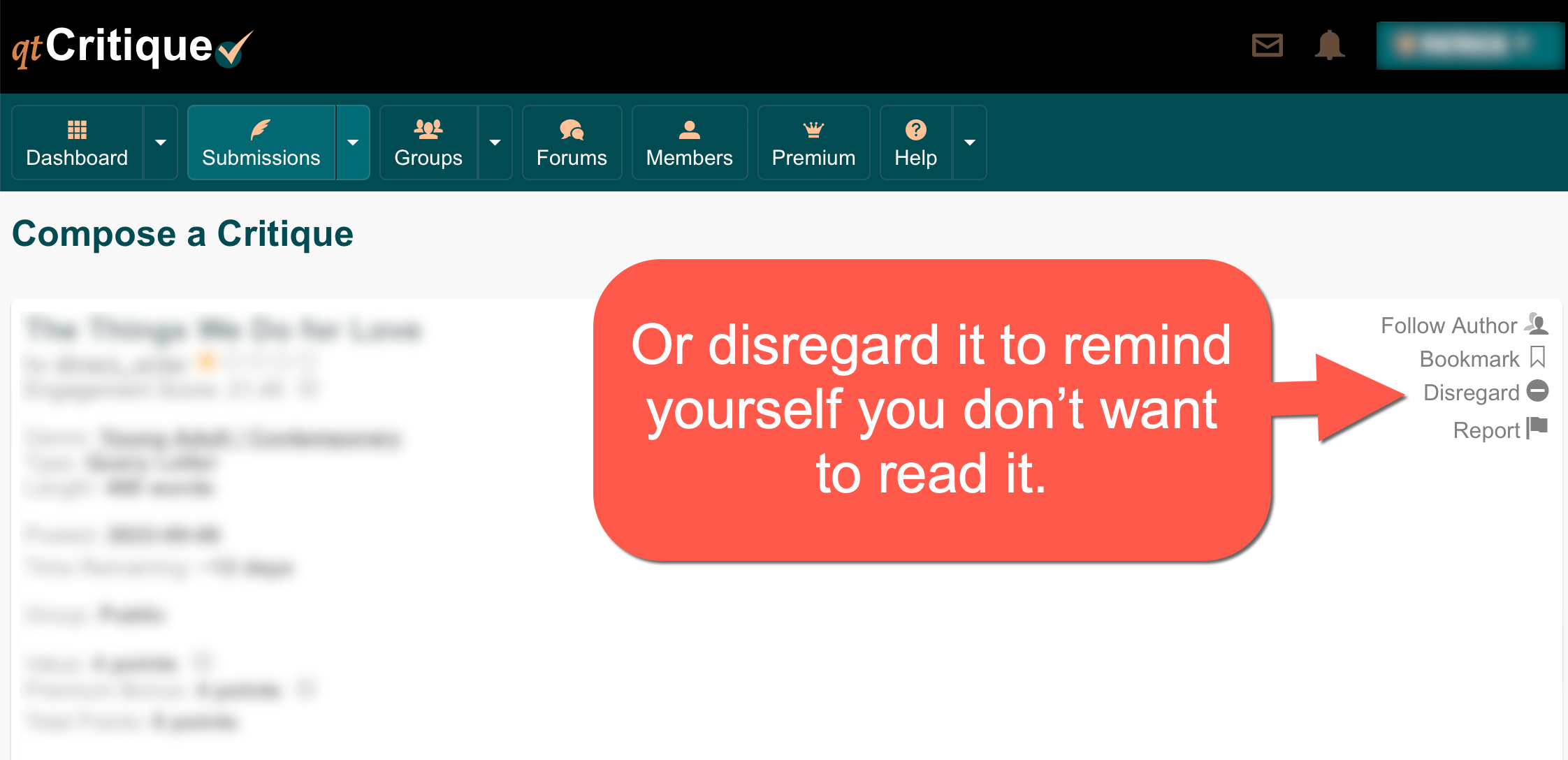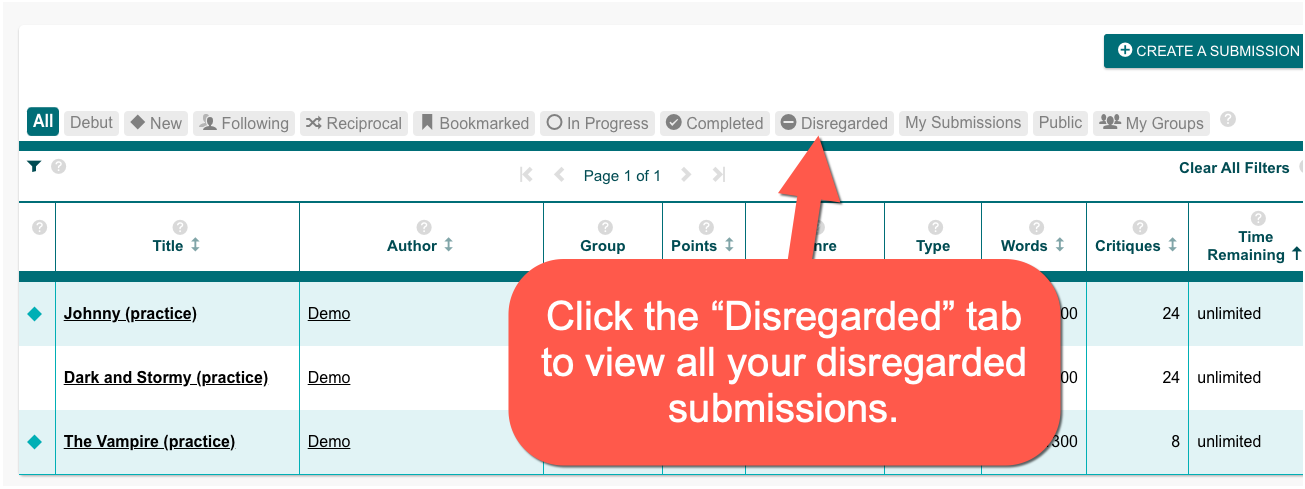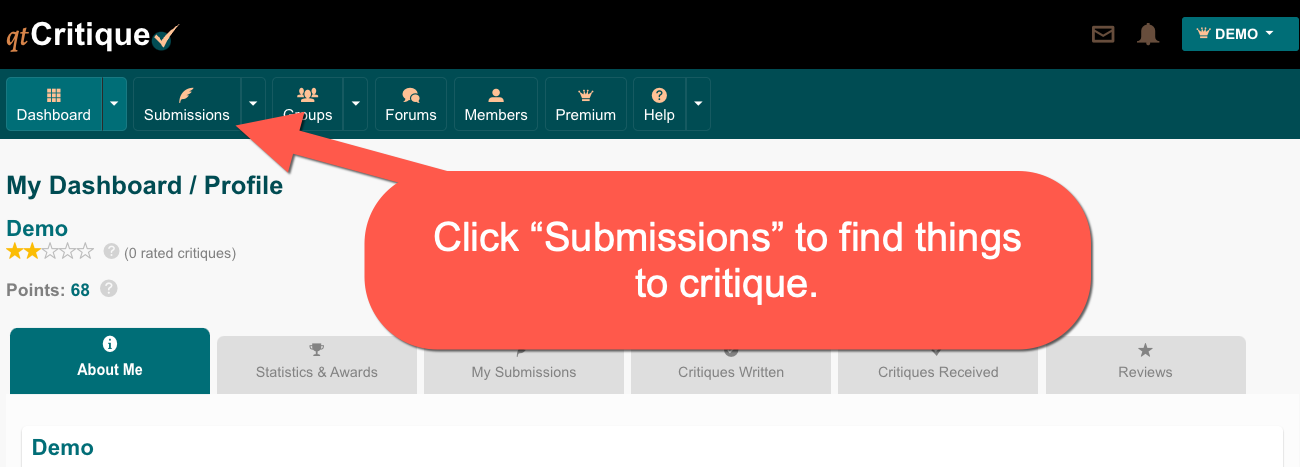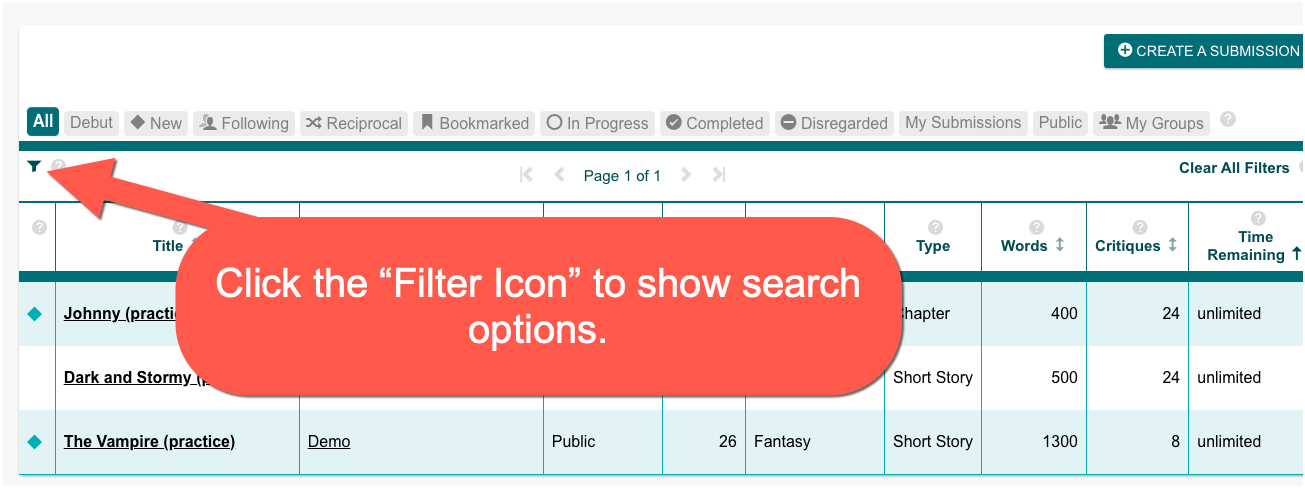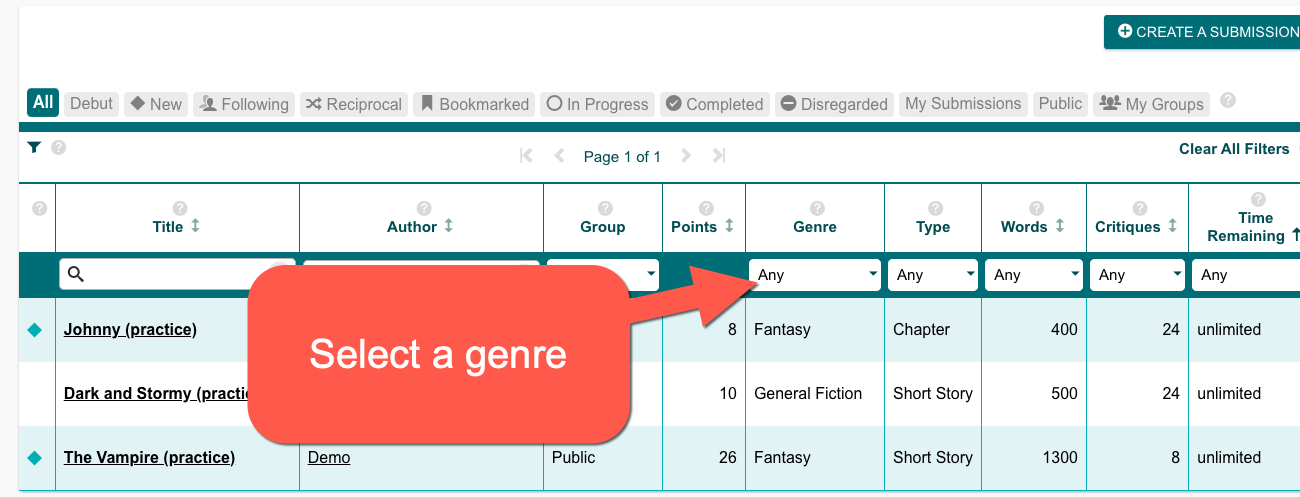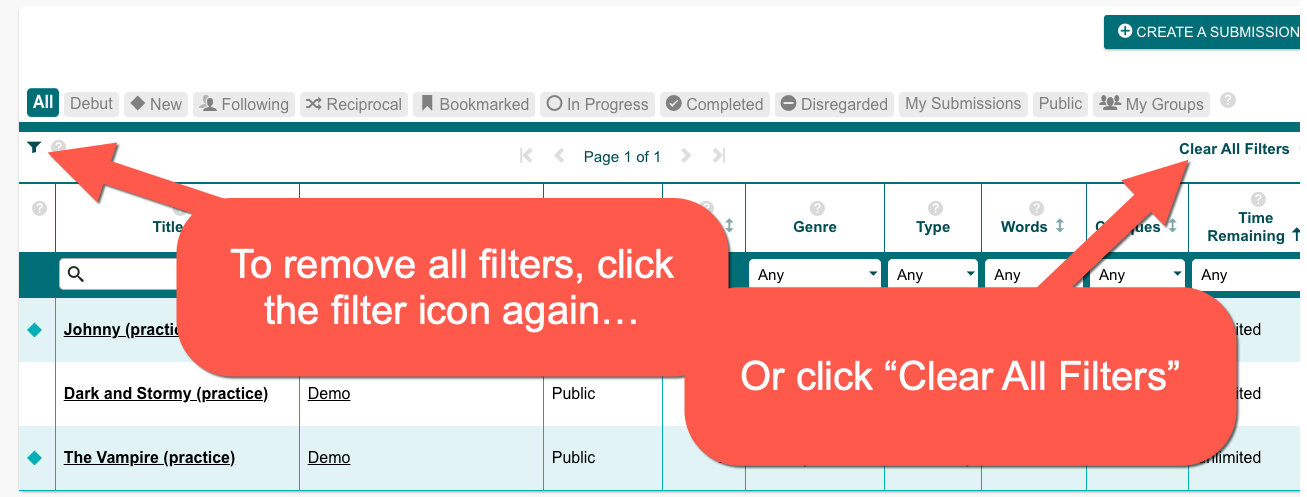qtCritique Help
Learn about using qtCritique.
Finding Submissions to Critique
The heart of qtCritique is in critiquing submissions. Authors will post their writing to the Submissions page, and you, the critiquer, will read them and offer your suggestions.
- Submissions Table
- Enabling Filters
- Search for Genres
- Removing Filters
- Find New Submissions
- Find Reciprocal Submissions
- More Filter Options
- Viewing a Submission
- Bookmarking Submissions
- Disregarding Submissions
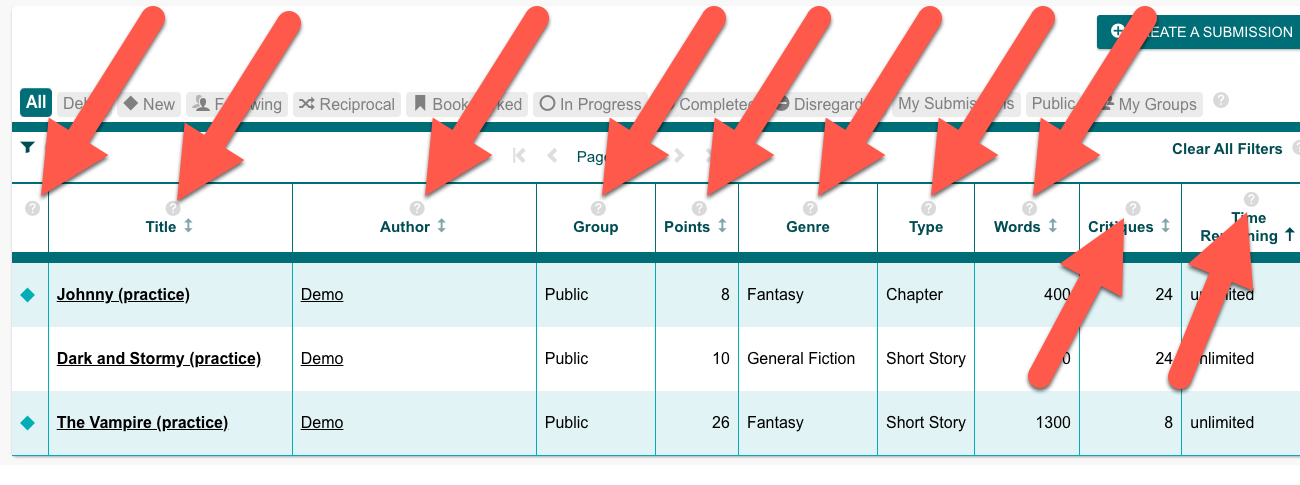
Searching for Submissions
Use filter tools to find submissions that interest you.
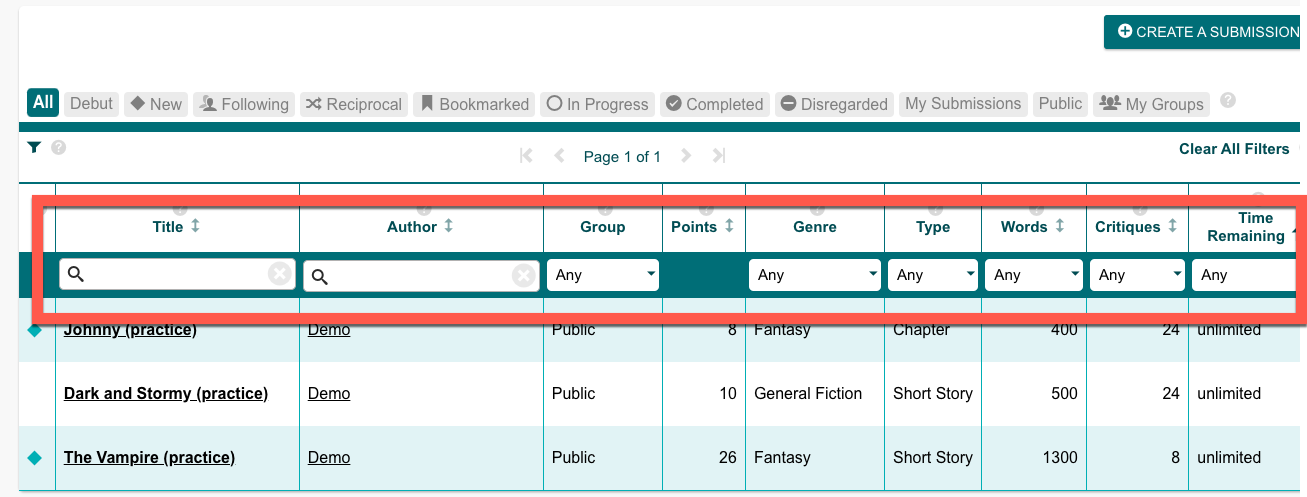
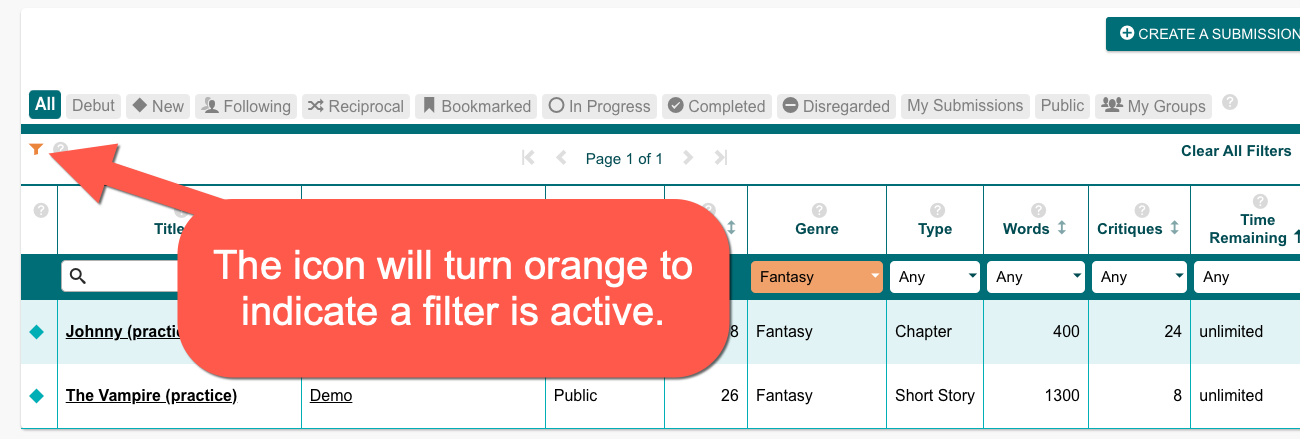
Find New Submissions
Filter the submission list to only show submissions you have never viewed.
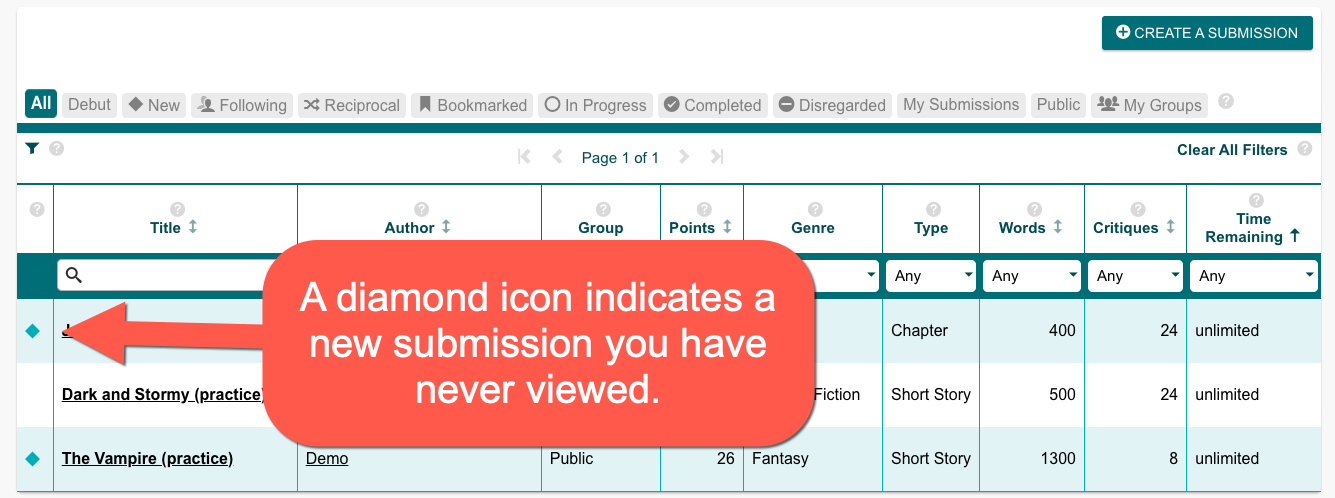
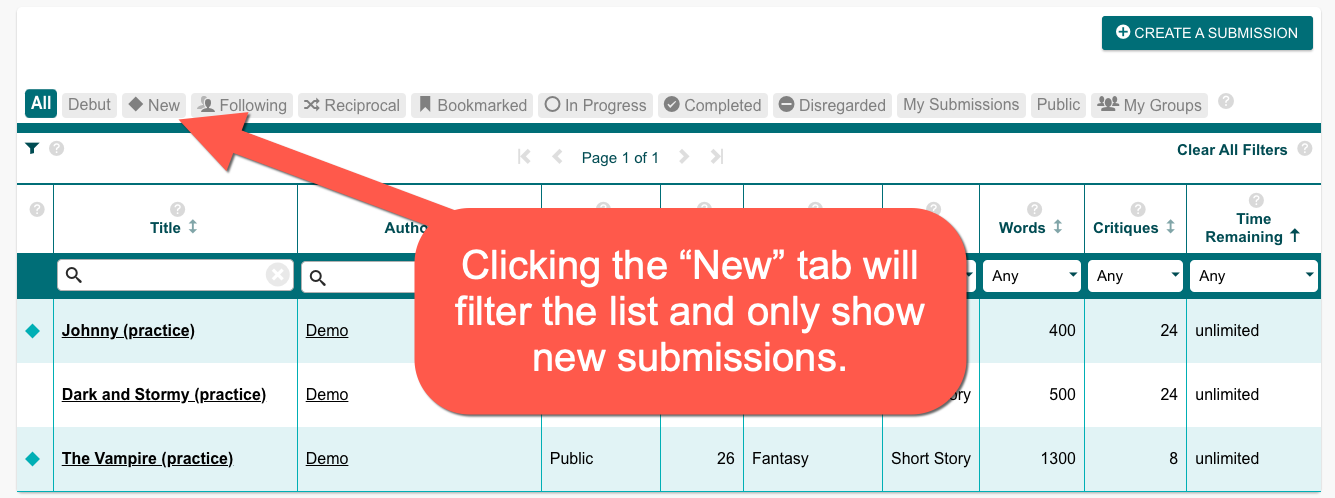
Reciprocal Submissions
A Reciprocal Submissions is a submission posted by an author who has previously critiqued one of your submissions. It's a way to find authors who have critiqued you, so you can return the favor.
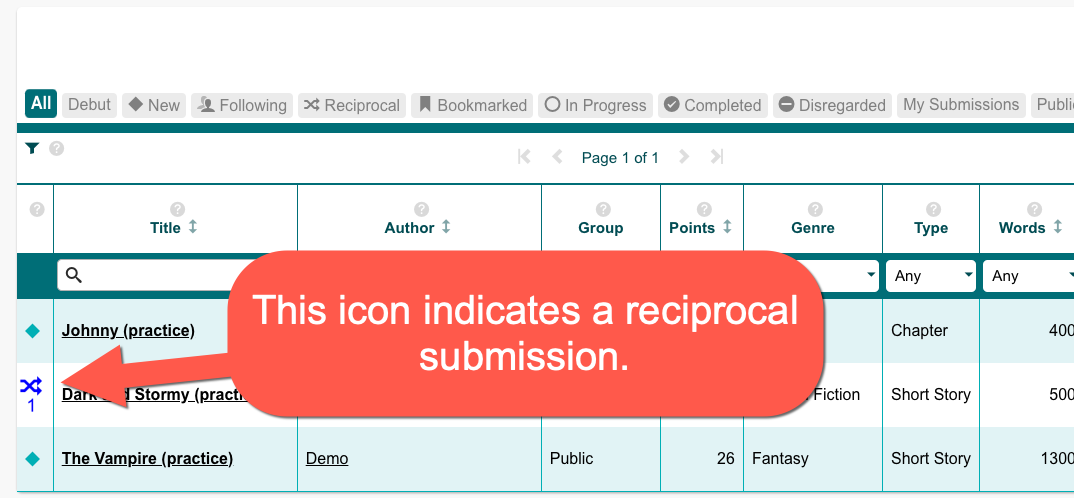
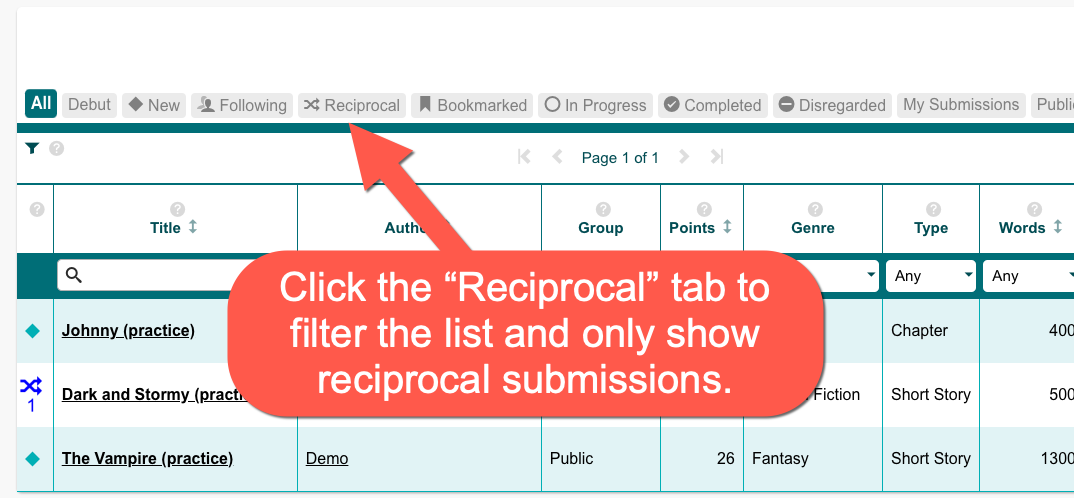
More Filter Options
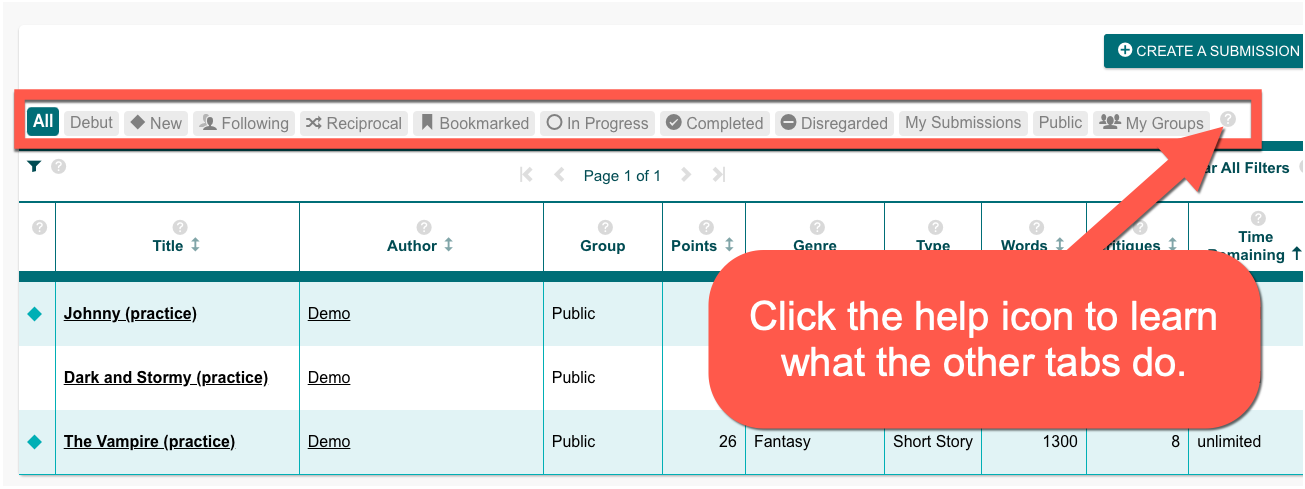
Viewing a Submission
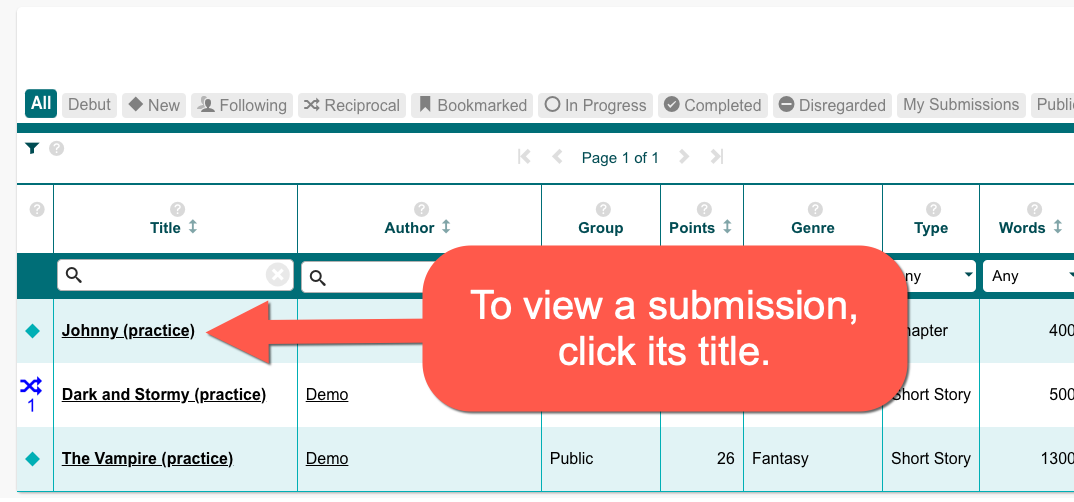
Bookmarking Submissions
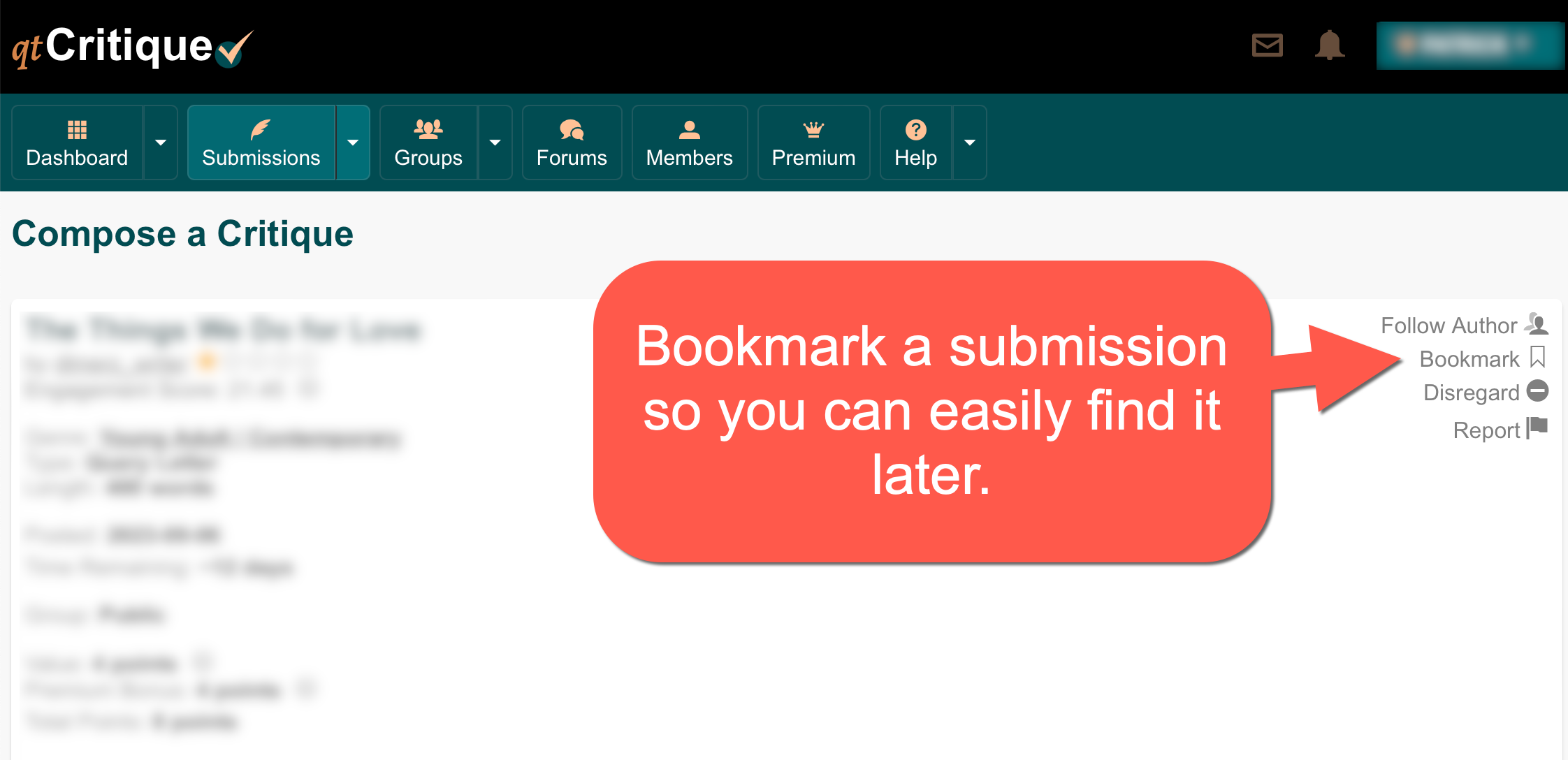
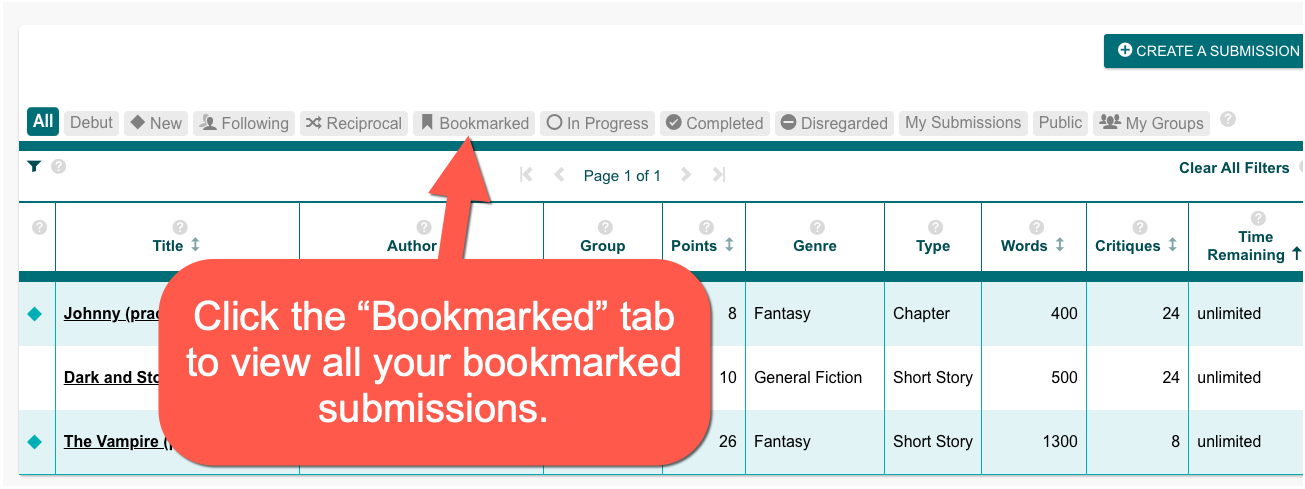
Disregarding Submissions